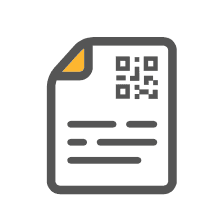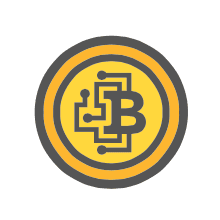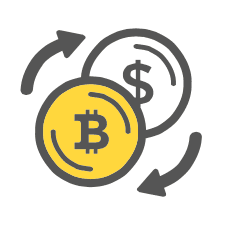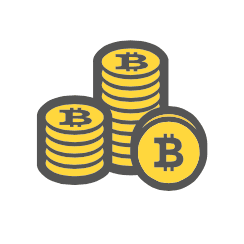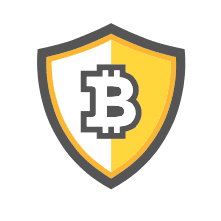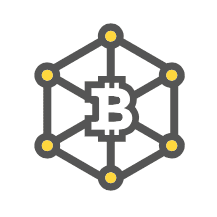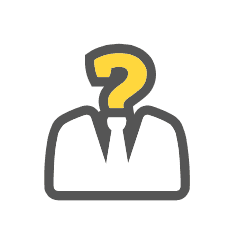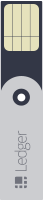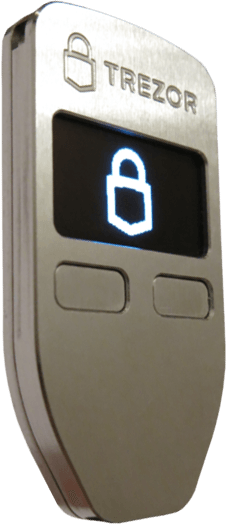This article details how to use a previously initialized Ledger Nano with Mycelium. Your Nano must be setup before use with Mycelium.
First, make sure you have the latest version of Mycelium installed on your Android device. Open Mycelium and select “new account”. If you already have Mycelium installed then skip this step.
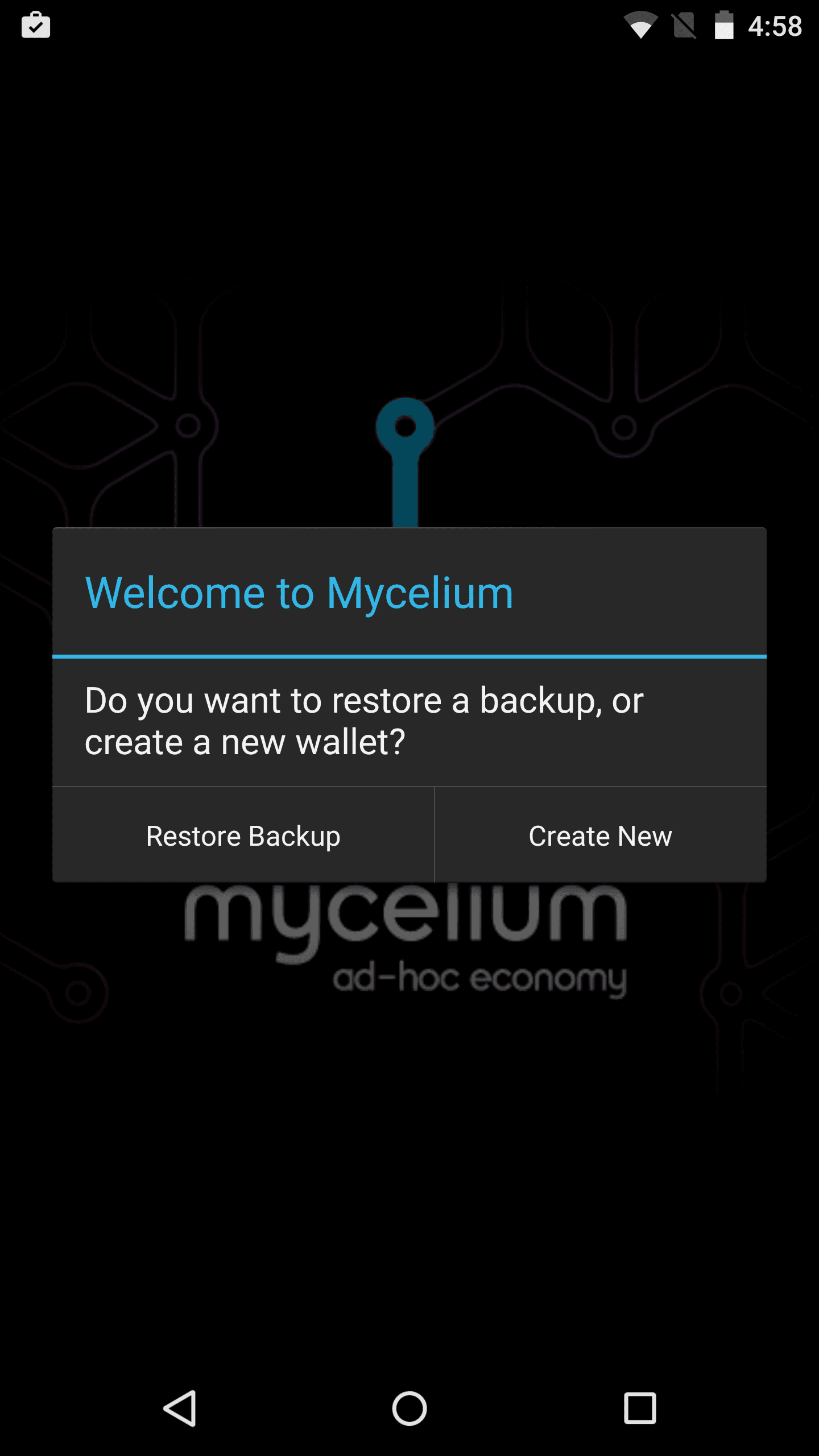
Swipe right to move over to the “Accounts” tab. Click the key on the top right to add a new account.
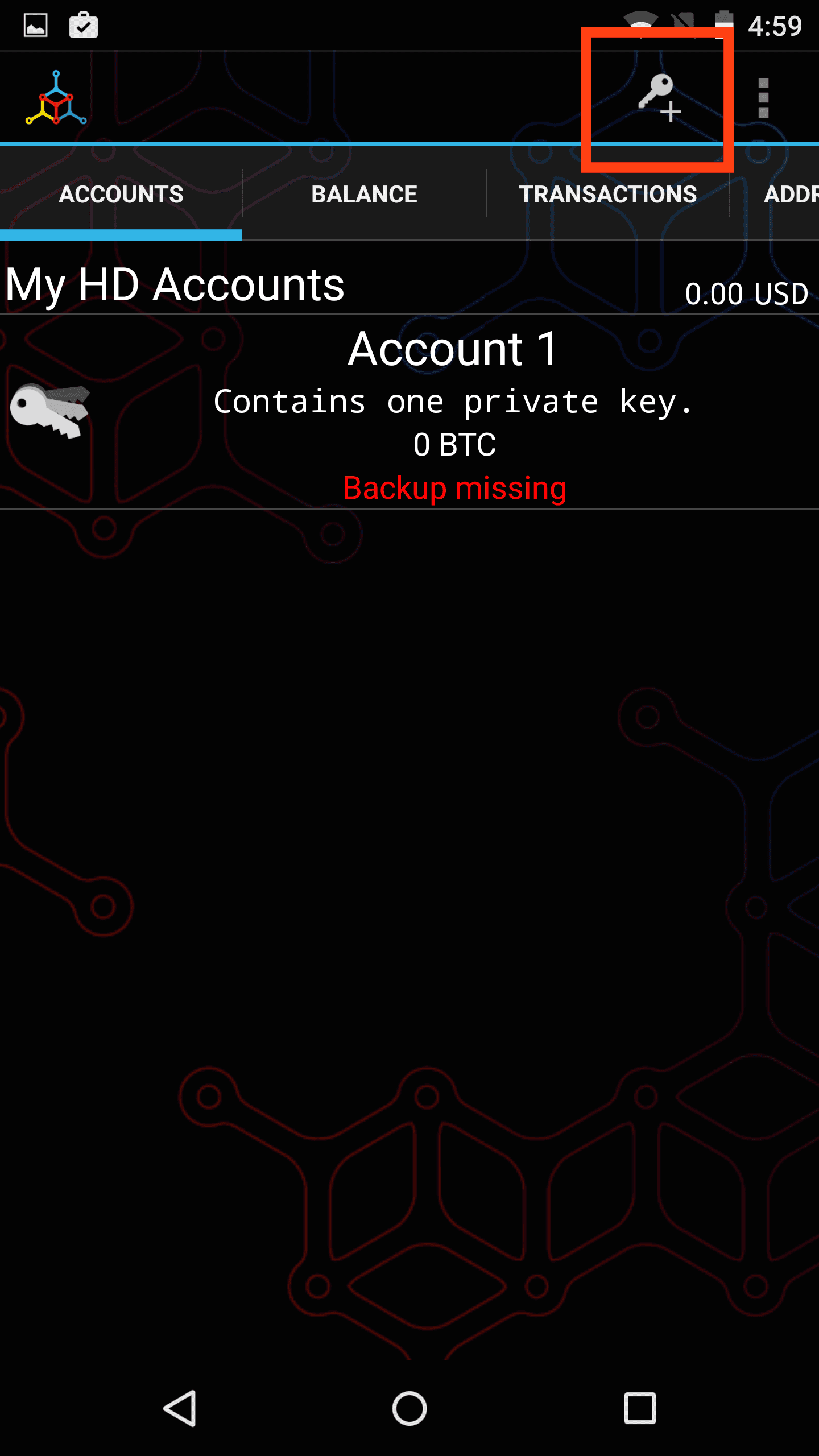
Click “Advanced”.
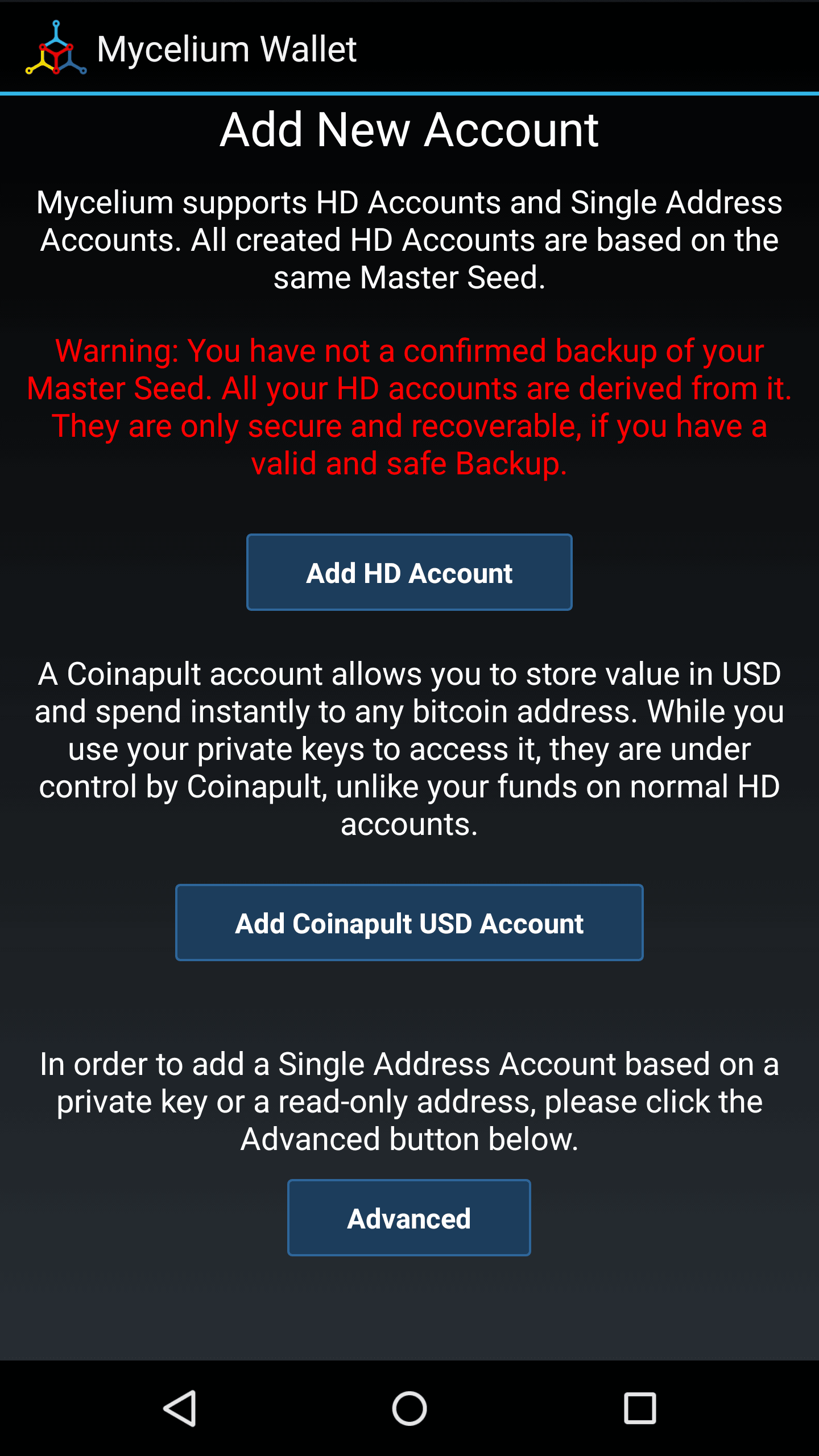
Under “Import a Ledger-HD account” tap “Ledger”.
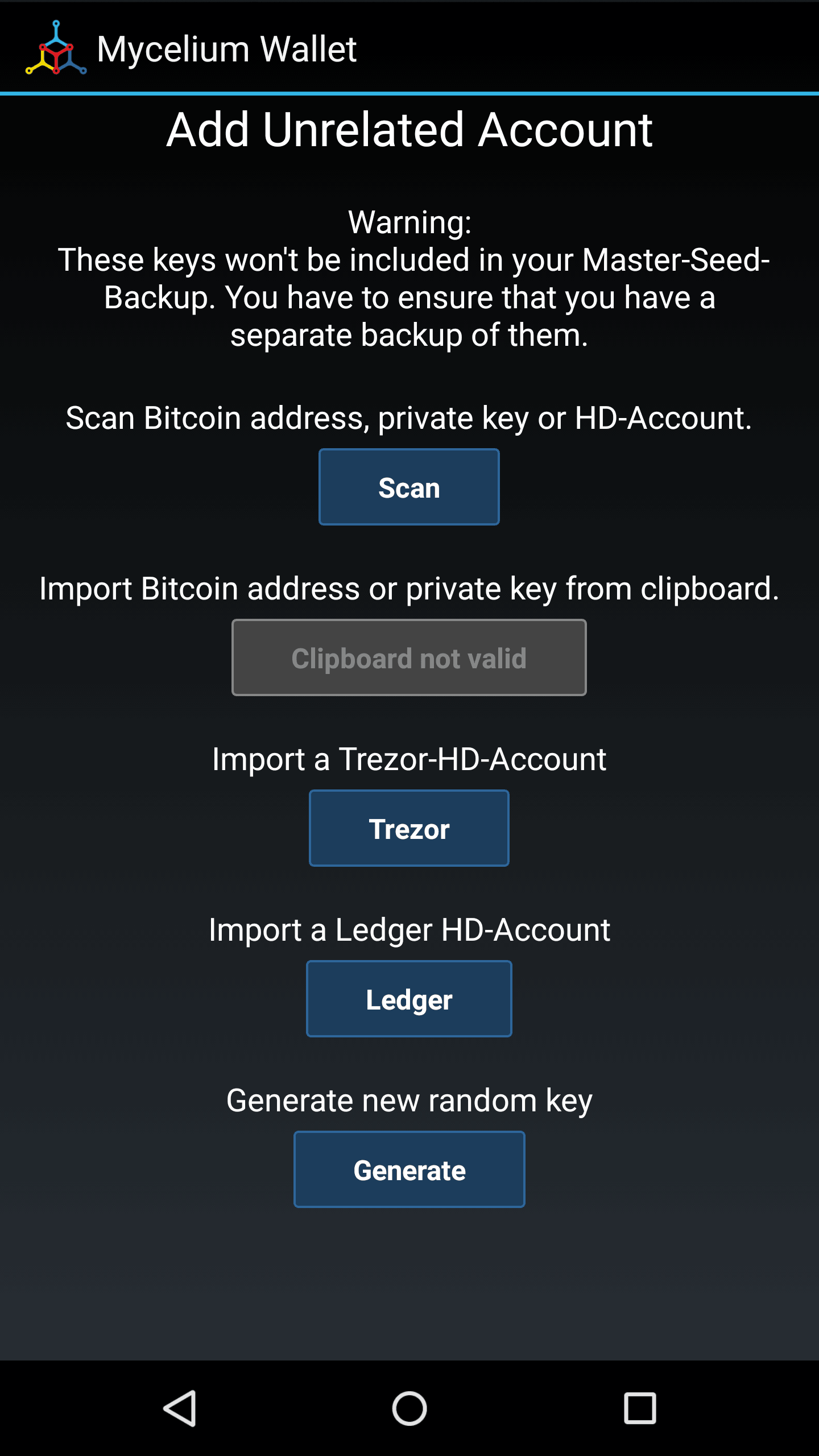
Plug in an OTG cable to your Android device and plug in your Nano to the OTG cable.

Enter your Ledger Nano pin code.
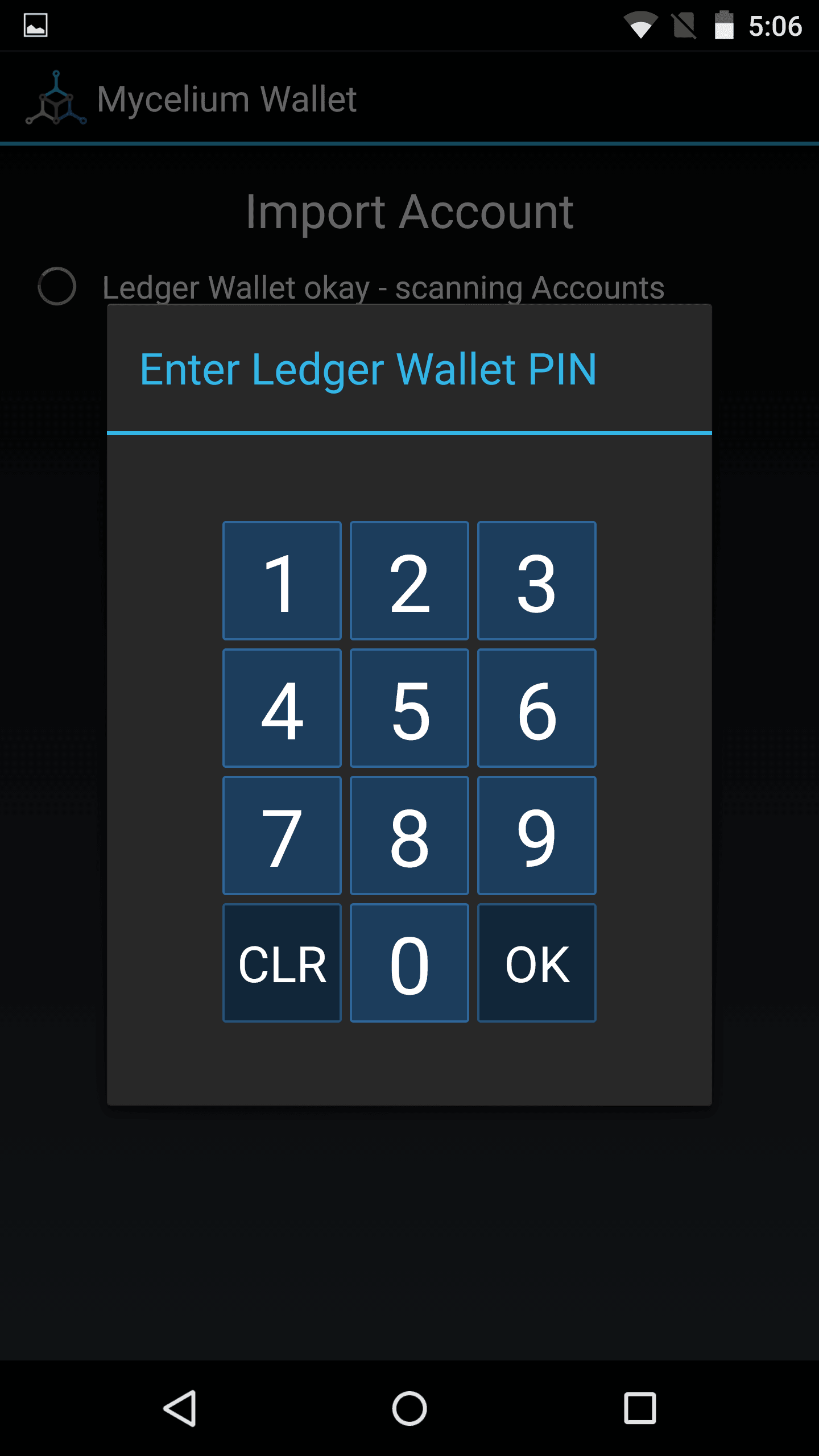
Mycelium will scan for accounts on your Nano.
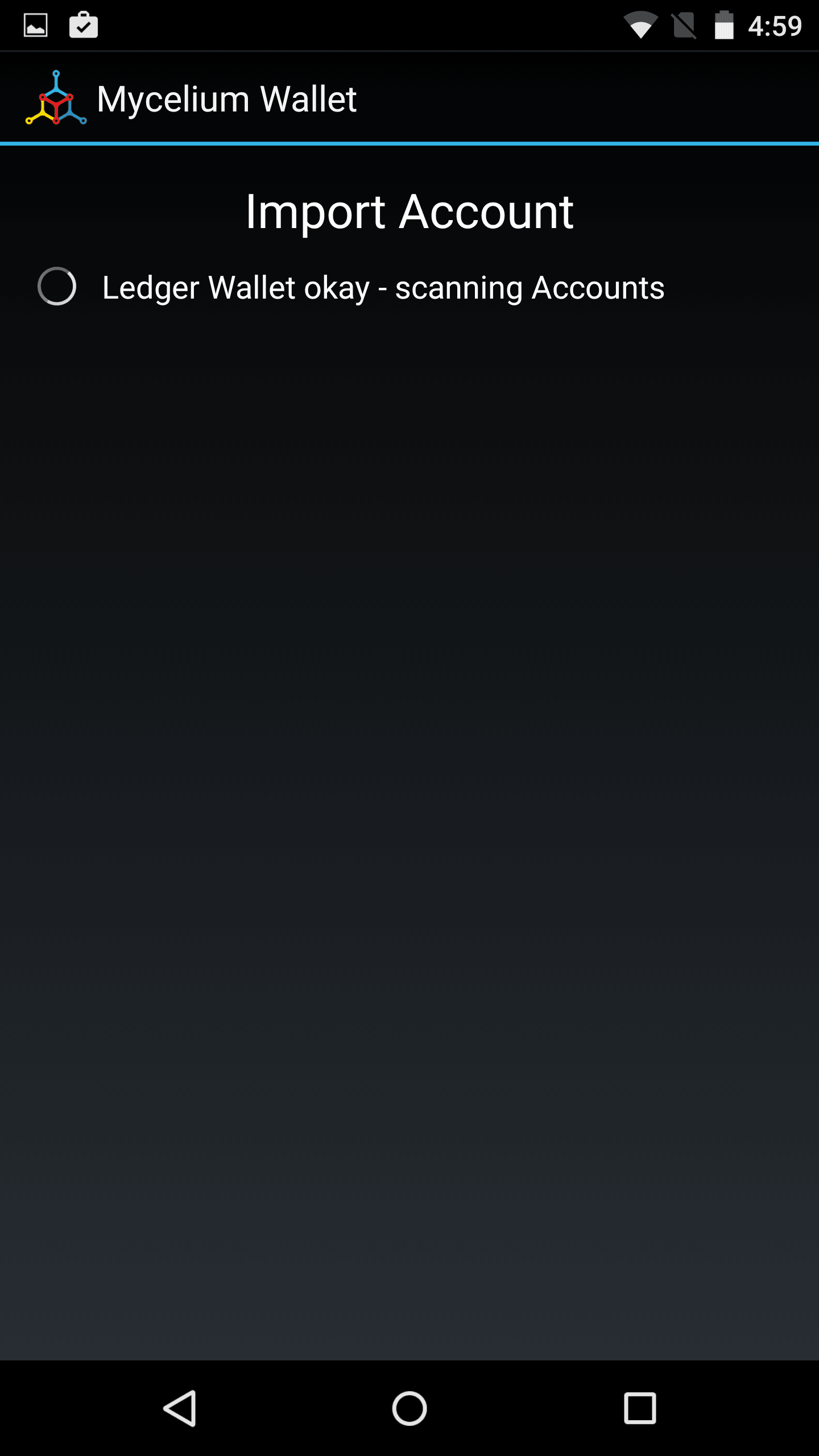
In this case there were no used accounts. If the Nano had accounts, you would simply select the account you want to add Mycelium. In this case we wil create a new account by selecting “Import next unused account”.
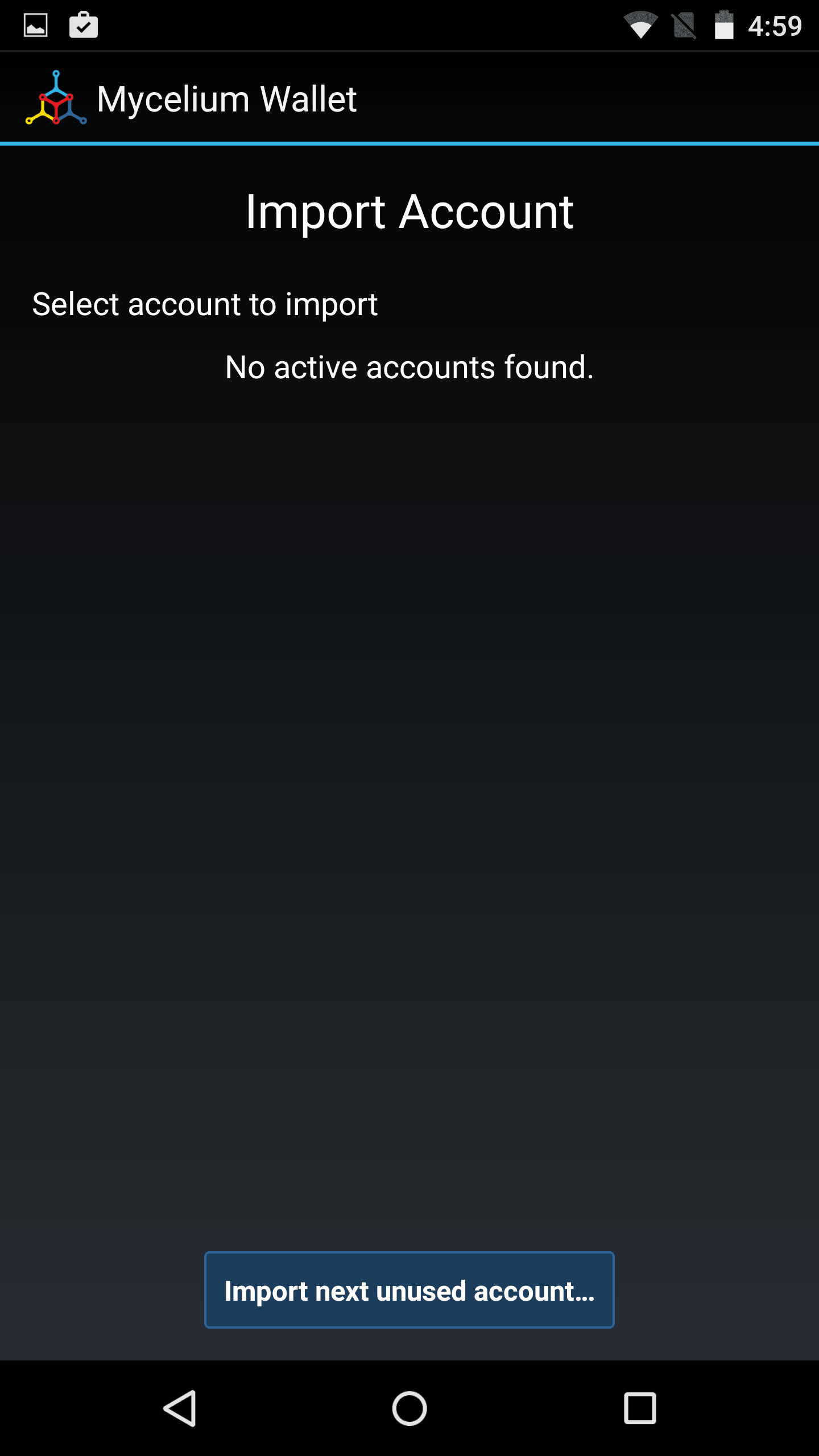
Tap “OK”.
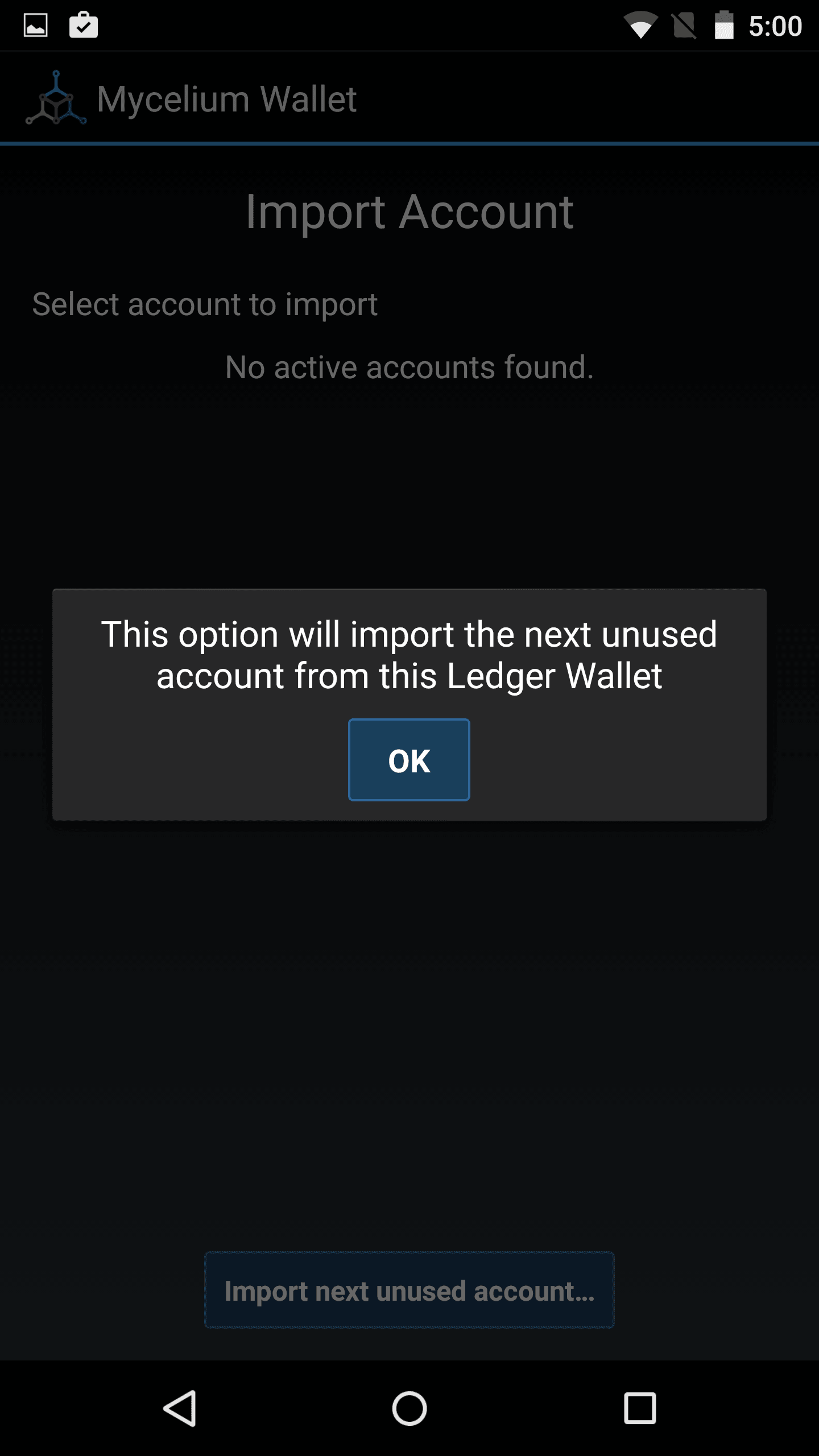
Name your Ledger Nano account on Mycelium.
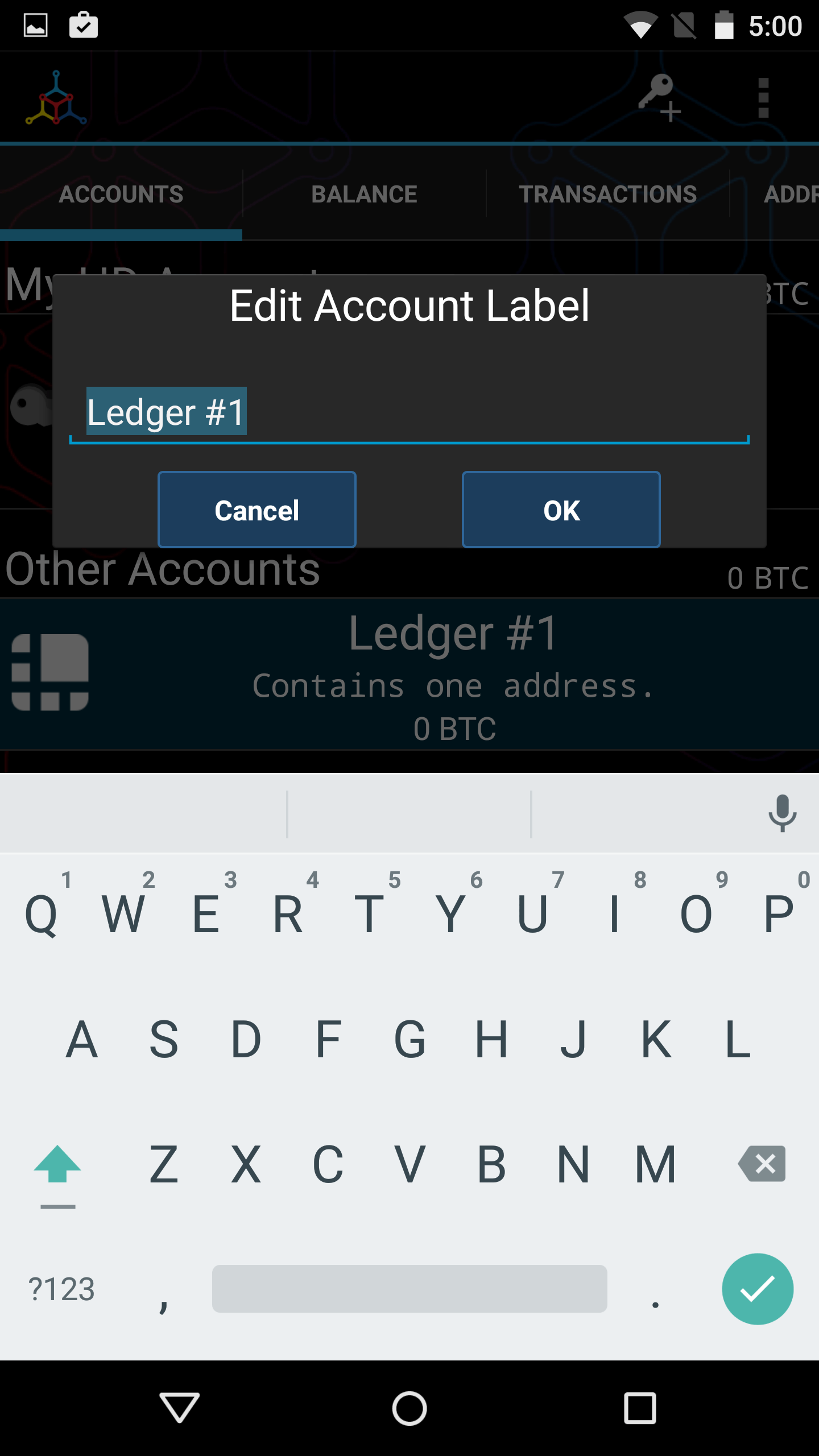
You can now send payments from your Ledger Nano with Mycelium.
Even if the Nano is removed after use, the wallet and its addresses will still be viewable in watch-only mode. This way you can still view your balance, generate new addresses, and receive payments.
Categories