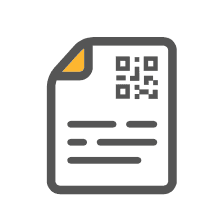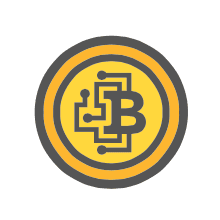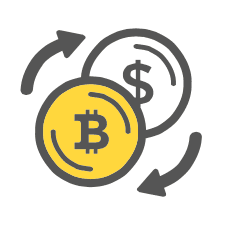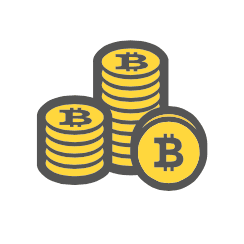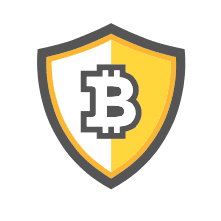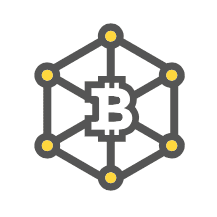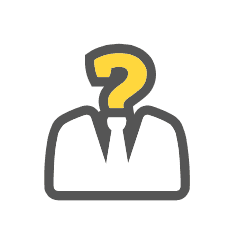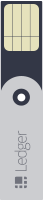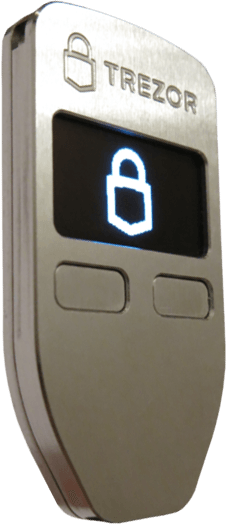This article details how to use a previously initialized TREZOR with Mycelium. Your TREZOR must be setup before use with Mycelium.
First, make sure you have the latest version of Mycelium installed on your Android device. Open Mycelium and select “new account”. If you already have Mycelium installed then skip this step.
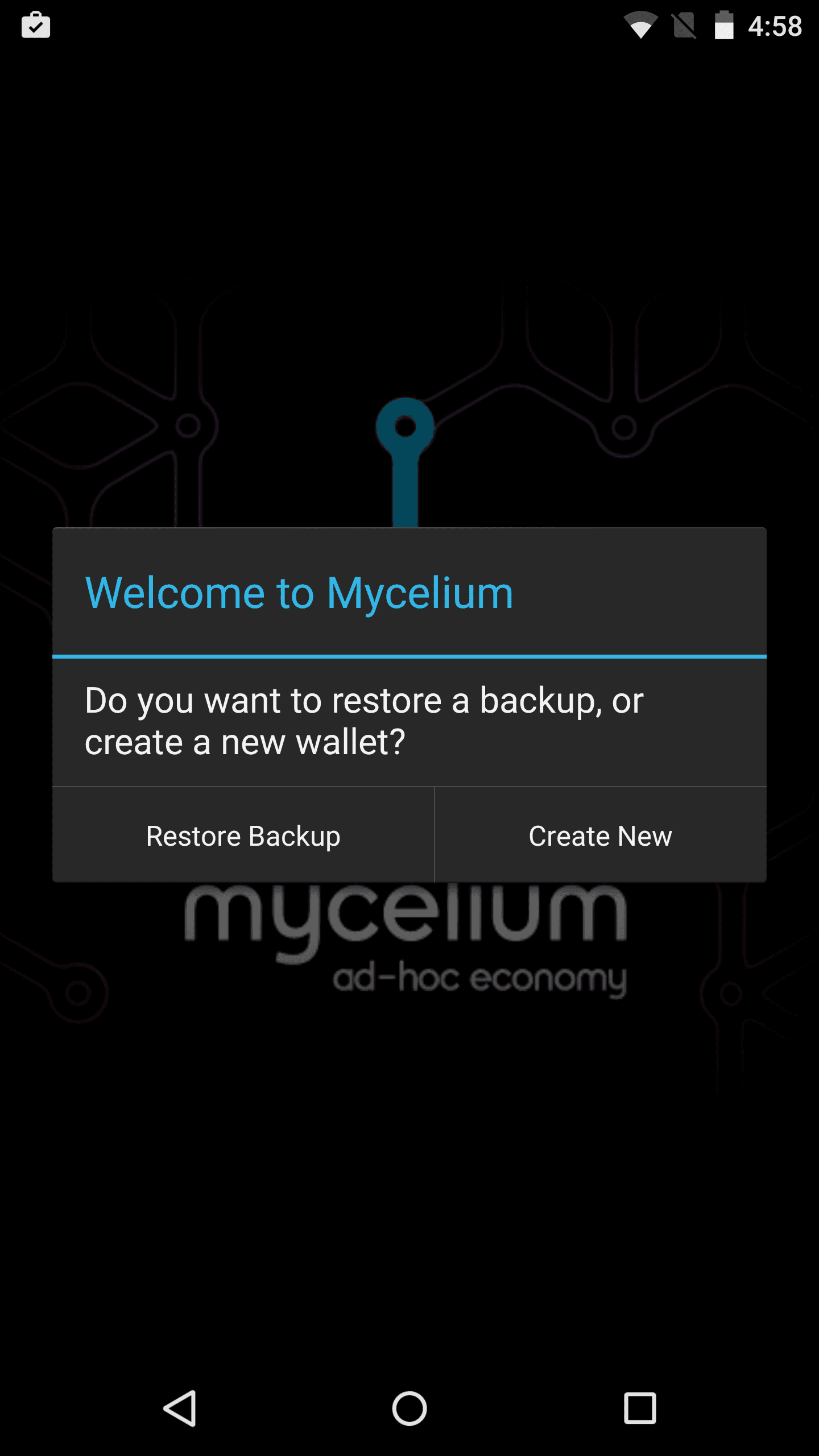
Swipe right to move over to the “Accounts” tab. Click the key on the top right to add a new account.
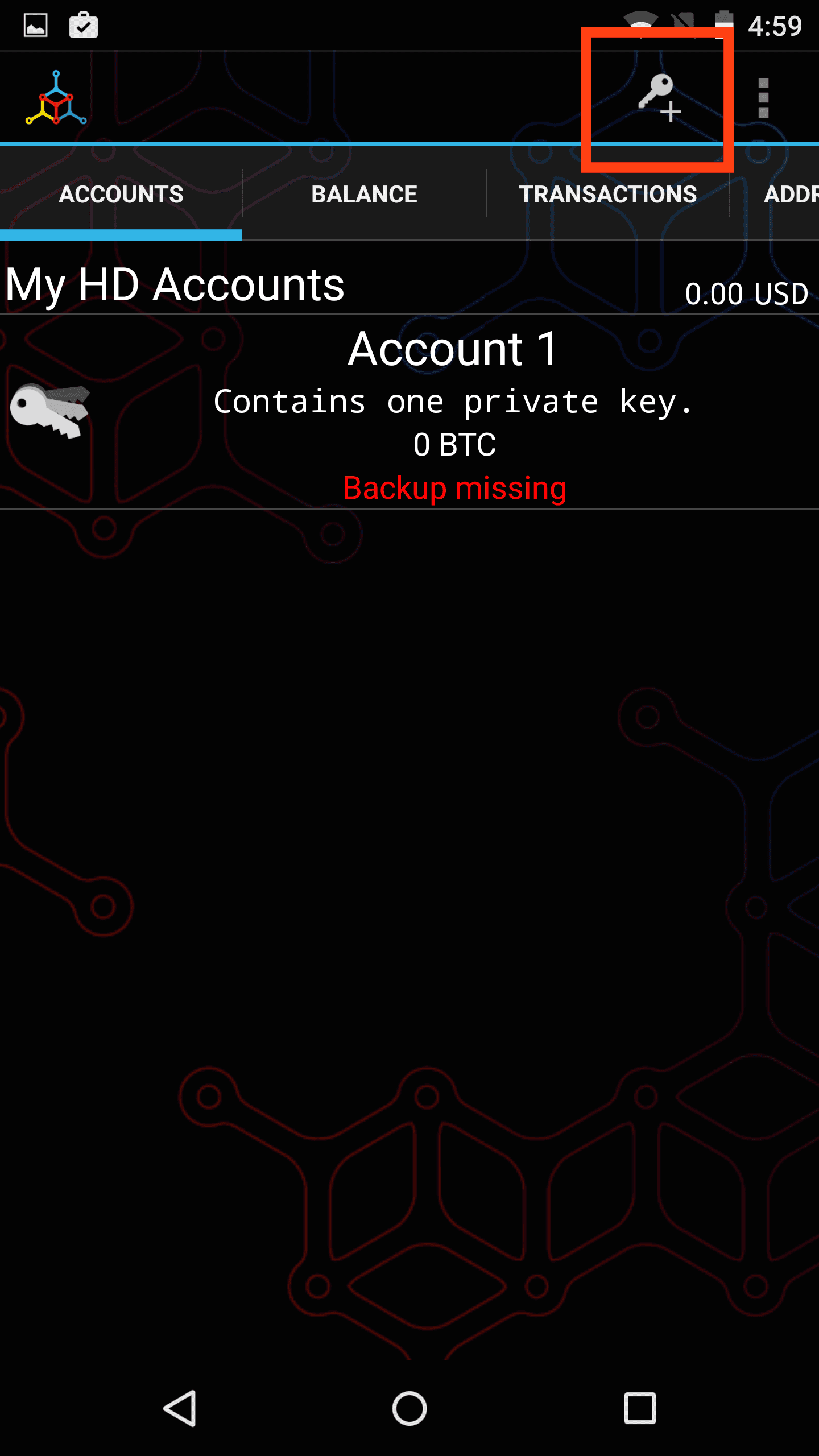
Click “Advanced”.
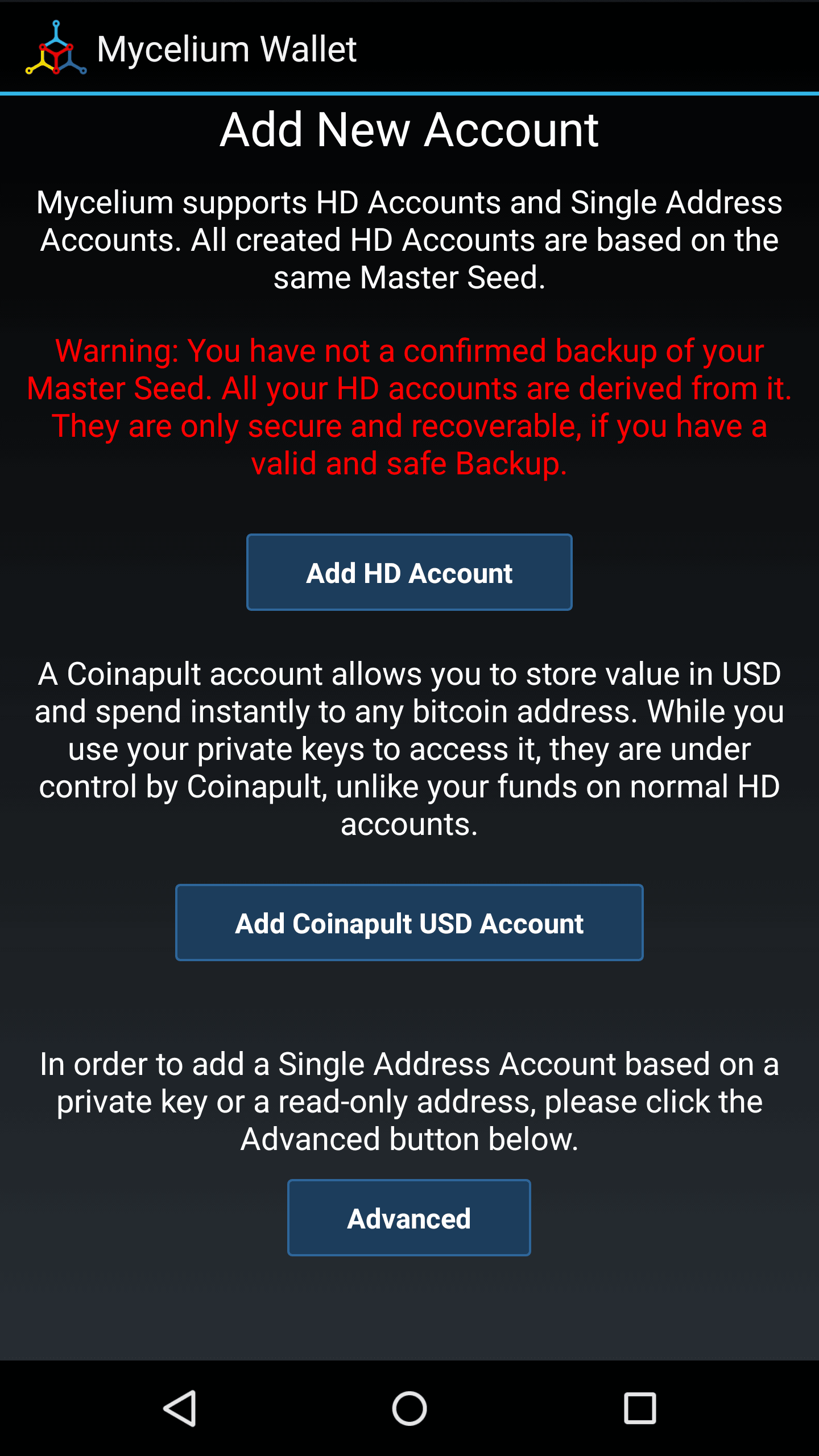
Under “Import a Trezor-HD account” tap “Trezor”.
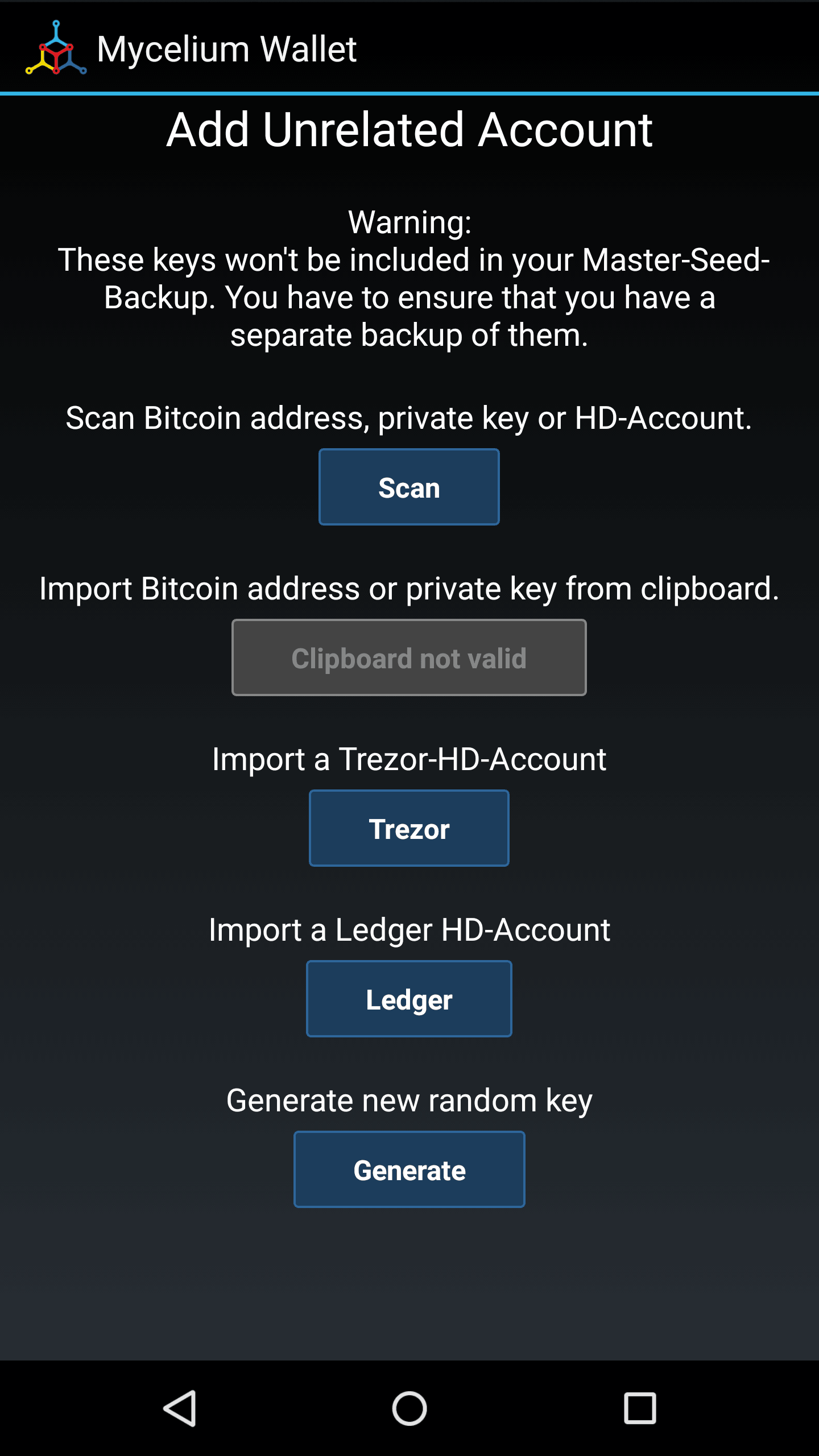
Plug in an OTG cable to your Android device and plug in your TREZOR to the OTG cable.
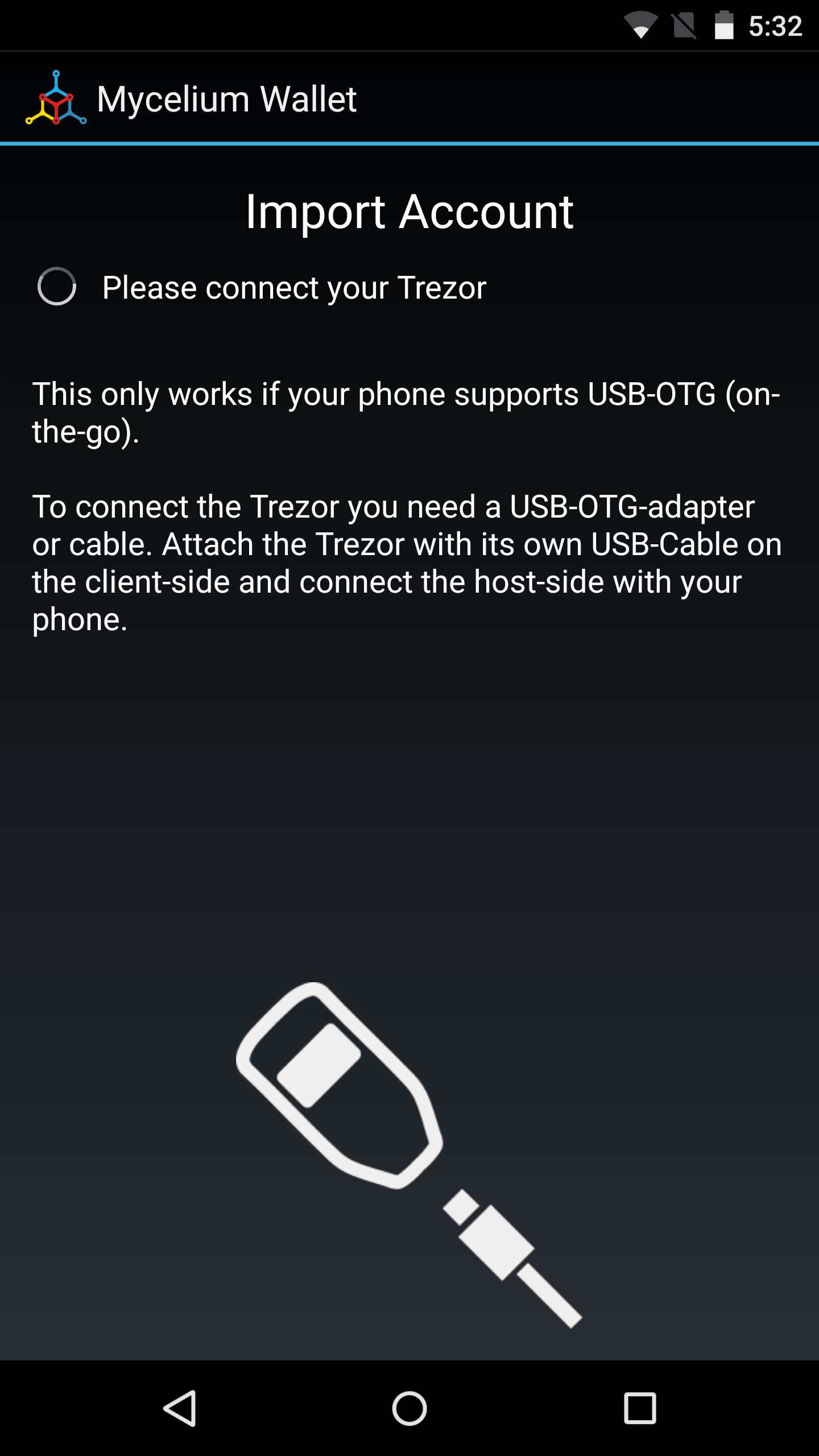
Enter your TREZOR pin code. The numbers will be displayed on your TREZOR’s screen.
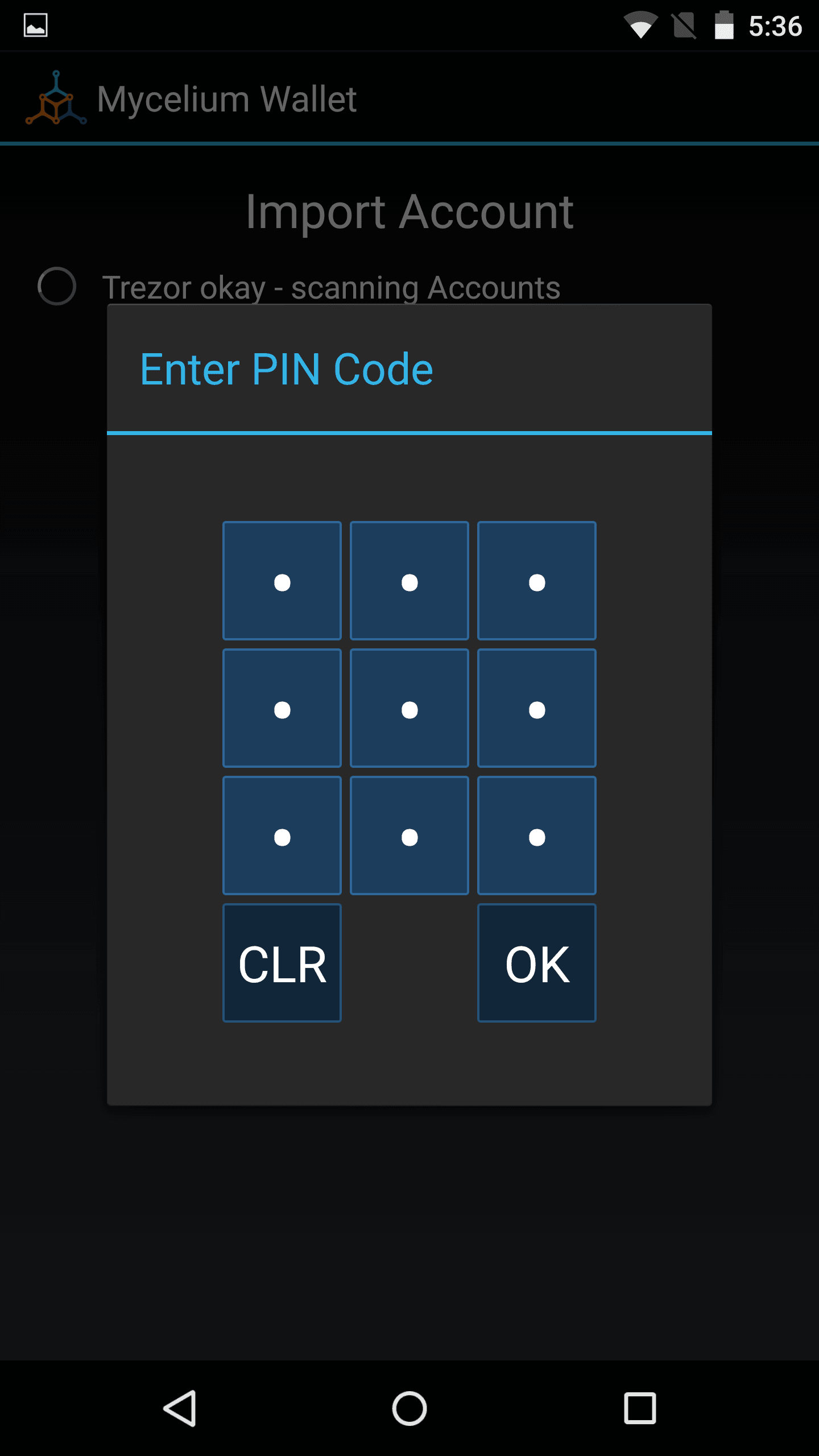
Enter your TREZOR passphrase if you have one. Any passphrase will create a valid wallet. If your wallet shows a zero balance, restart the process and double check that the passphrase was entered correctly.
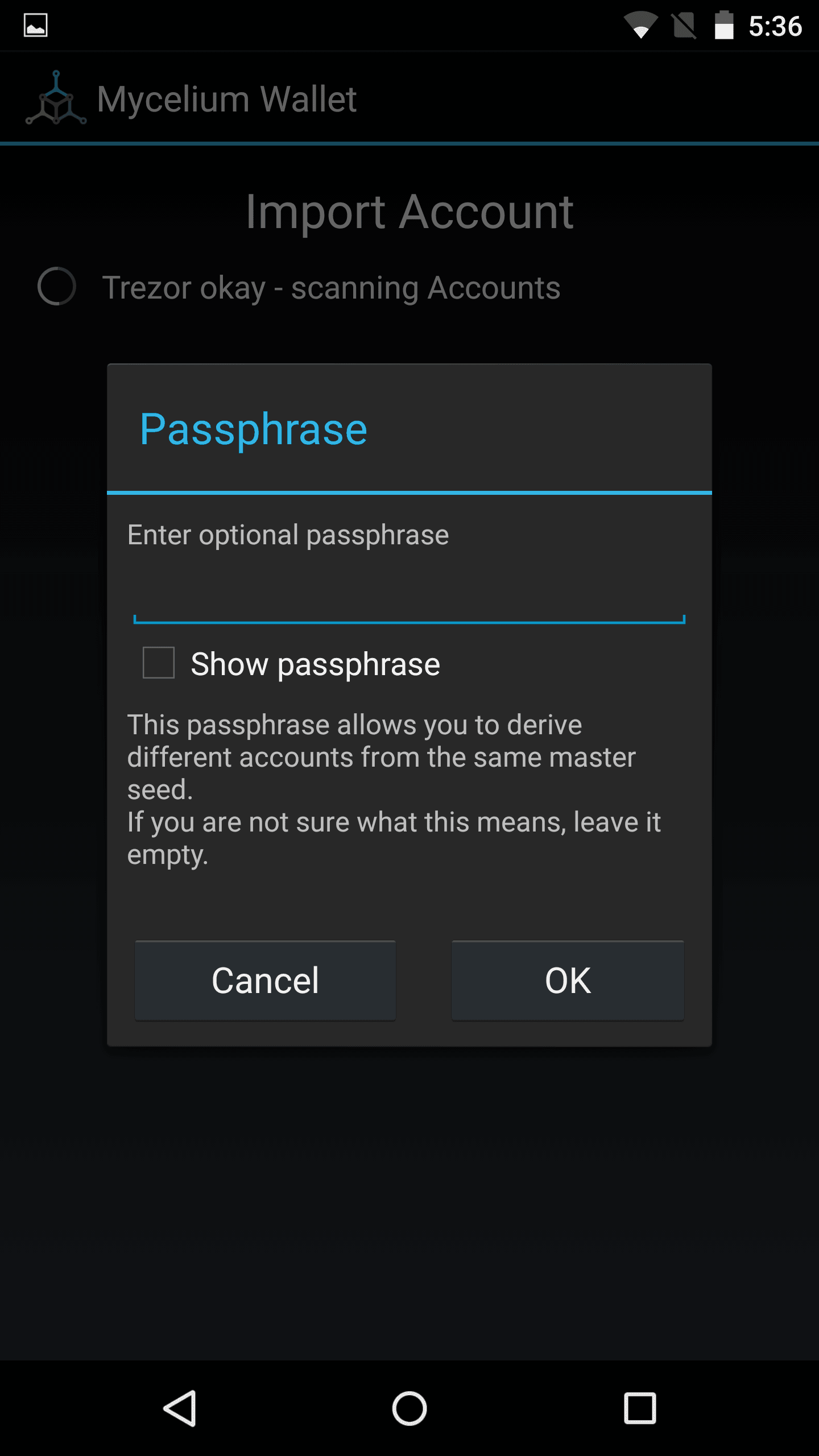
Mycelium will scan for accounts on your TREZOR.
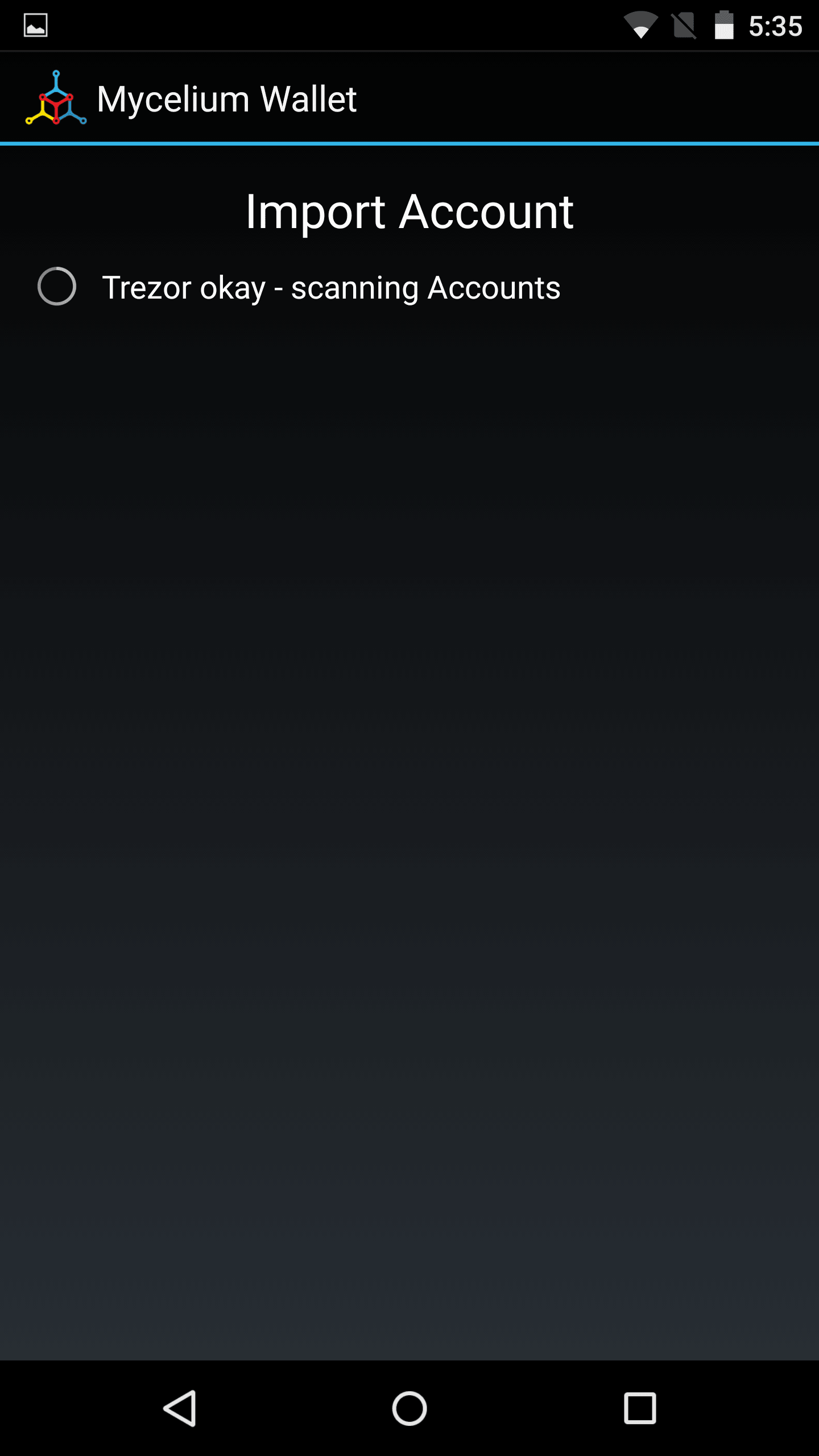
In this case we have one account based on the passphease entered. Click on an account to load that account, or tap “Import next unused account” to add a new account.
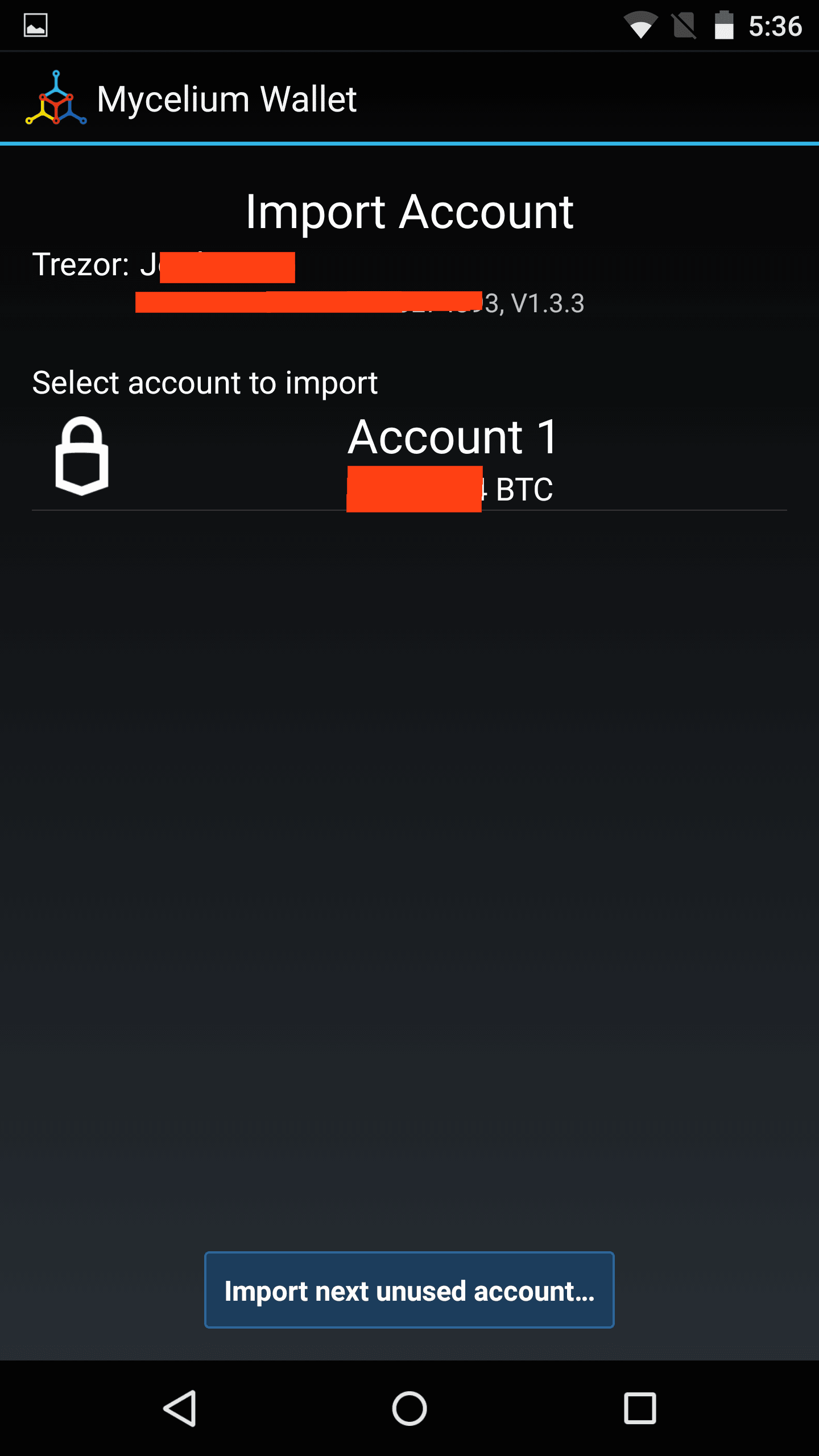
Name your TREZOR account. This is how it will be displayed in the Mycelium app.
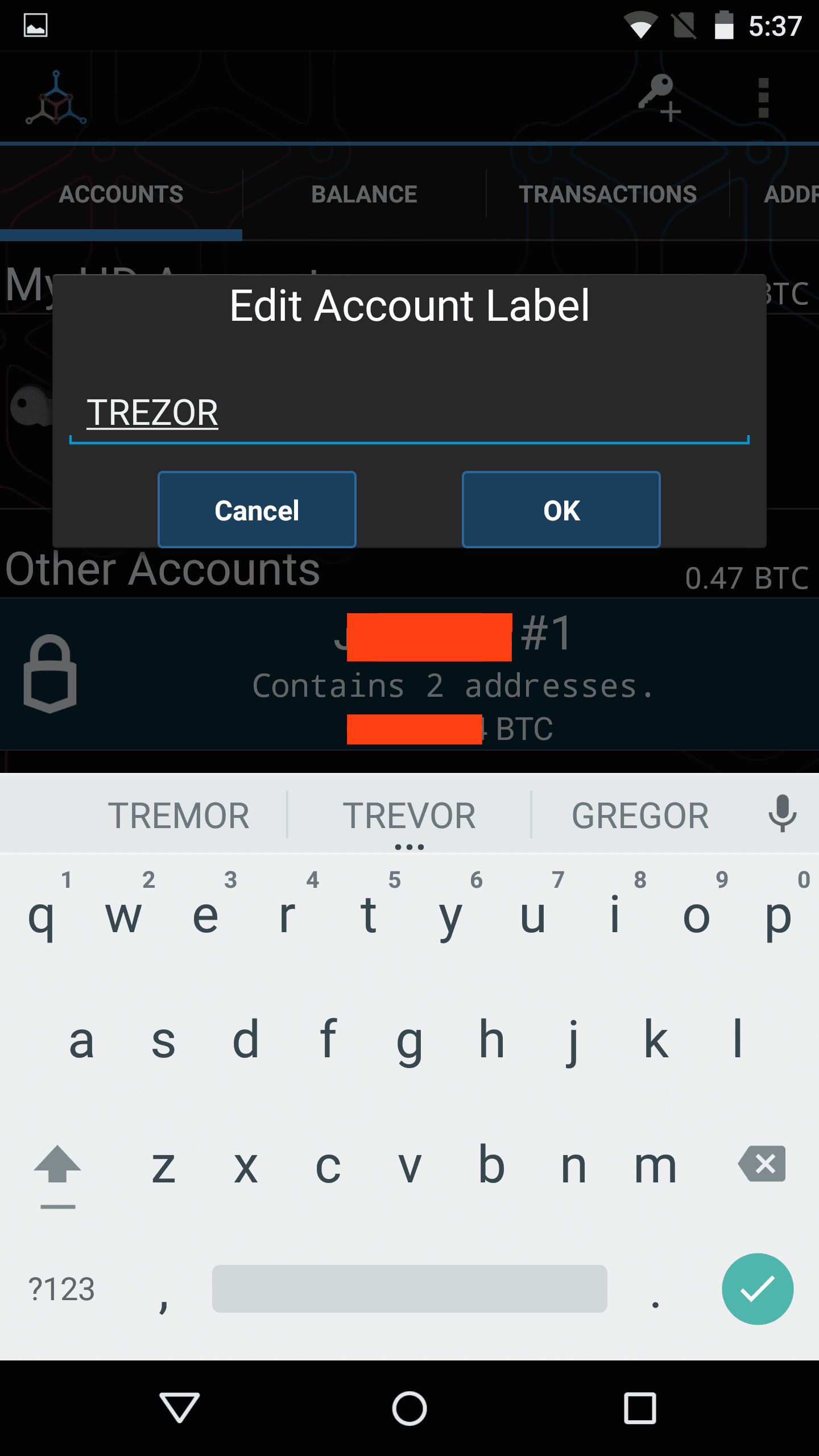
You can now send payments from your TREZOR with Mycelium.
Even if the TREZOR is removed after use, the wallet and its addresses will still be viewable in watch-only mode. This way you can still view your balance, generate new addresses, and receive payments.
Categories